If you have remote locations that you support it could be handy to connect to a Pc that is in WinPe for trouble shooting. Here is the steps to prepare your boot image for this. Thanks to Johan Arwidmarks post for the inspiration.
1. Install Microsoft Deployment Toolkit (MDT) 2013 Update 2 on your SCCM server with default settings.
2. Run the MDT “Configure ConfigMgr Integration”

2. Install DaRT 10 on your SCCM server.
3. Go to “C:\Program Files\Microsoft DaRT\v10” and copy “Toolsx64.cab” to “C:\Program Files\Microsoft Deployment Toolkit\Templates\Distribution\Tools\x64”
4. Go to “C:\Program Files\Microsoft DaRT\v10” and copy “Toolsx86.cab” to “C:\Program Files\Microsoft Deployment Toolkit\Templates\Distribution\Tools\x86”
5. Open the SCCM console and navigate to “Software Library –> Operating Systems –> Boot Images”

6. Click “Create Boot Image using MDT”

10. Mark “Microsoft Diagnostics and Recovery Toolkit (DaRT)”
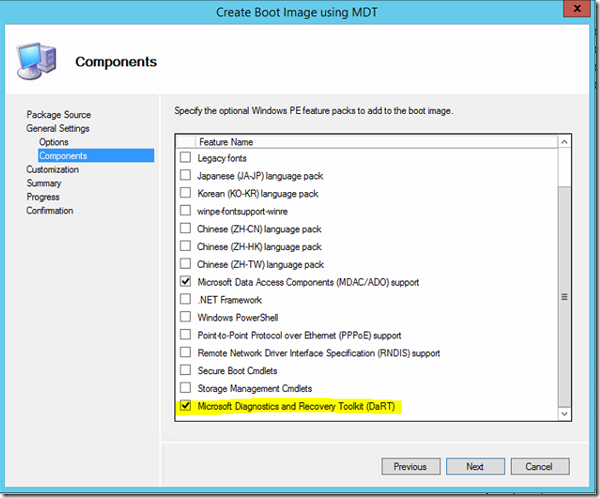
12. Click “Next” and wait for it to finish

13. Replicate the new boot image and add it to a task sequence.
You can now remote control a Pc in WinPE from the DaRT tool, from the Monitoring node in MDT (If you have it enabled) or from the SCCM console (If you have configured it).
See this post to Enable MDT monitoring and this post to Enable DaRT remote control in SCCM Console.




